#also if i didn't answer your question correctly shiintan then feel free to ask again
Explore tagged Tumblr posts
Note
How do you make your gifs? They're really nice
Thank you so much! I’m sorry for the late reply.
I wasn’t too sure if you had wanted a step-by-step process or not, but here it is anyway. I’ll try to keep it short & sweet! (=゚ω゚)ノ
1. I use Photoshop CC 2017, but any photoshop program can get the job done. To record/trim the scenes I want to make gifs of, I use windows movie maker (Before I used videopad editor; but it’s not free). To download episodes, I use Ohyraws or nyaa.se.
2. Once I have the scenes I want to use, I open up Photoshop and go to File>Import>Video Frames to Layers. Something that I do differently (I assume) than most gifmakers is import all frames. It’s a bit tedious at first but you slowly get used to it.
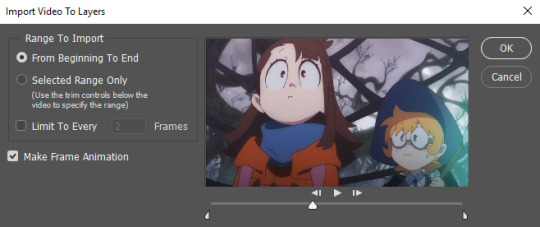
3. After importing the frames, go to Window>Workspace>Essentials and then make sure that the timeline is open as well. Your layout should look something like this:

4. Then start by going to the layers panel and selecting all of the layers. When they’re all selected, go to Image>Canvas Size and trim the width and height about 5 pixels on both X and Y. This cuts off the nasty edges of the video material, so I always do this to be safe. Resize the image to 540px afterwards. It’s a good idea to save at this point and make a PSD, so if you’ve improved later, you can go back and remake it if you wanted to.
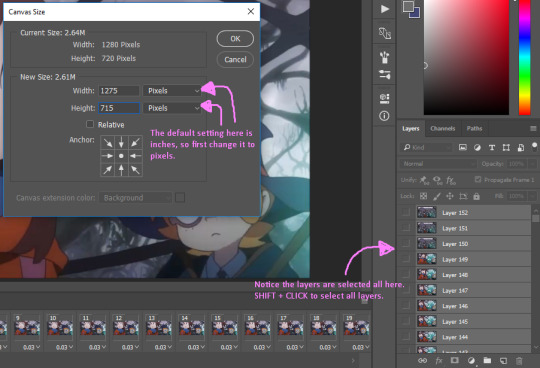
5. If you start to play through the frames at first, it’s very slow and choppy. This part is where you start deleting frames to get your content under the size limit (IT’S 3MB NOW I’M SO HAPPY)! It’s a matter of trial and error (probably not the best way to put it), but if you delete too many frames the gif starts to become choppier. There is also a time limit for every individual frame, and (0.06-0.10) is probably the average speed that you should put into each frame. A quick way to change multiple frame speeds at a time is to select them using the SHIFT + L mouse, or CTRL + L mouse, and then choose “Other” and type in the desired time allotted, which will change the frames that you have selected. Here’s a visual:
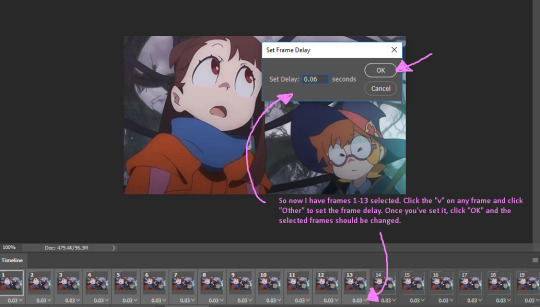
6. After you’ve gone through step 4, make sure to reselect all of the layers in the layers panel and then on the timeline panel, go to >Convert to Video Timeline. I would suggest not playing through the frames after this because it may slow down/crash your computer and not play as smoothly, (at least it does for me).
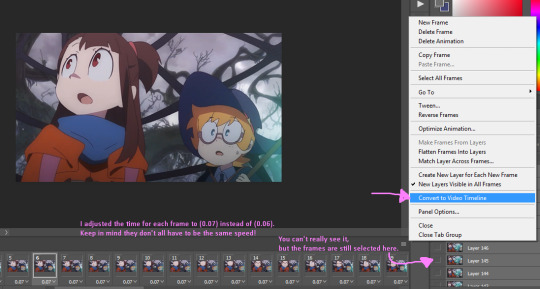
7. After converting it to a video timeline, go to Filter>Convert to Smart Filters.
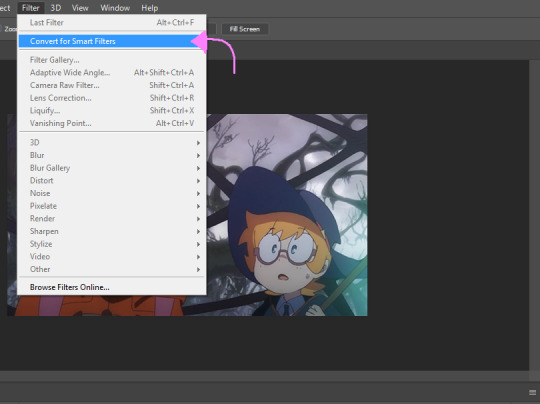
7. And then Filter>Blur>Surface Blur. This lowers the detail in the gif which in turn, lowers the file size. Try not to go above radius 3 and threshold 6. After surface blurring, try Filter>Sharpen>Smart Sharpen. Be careful and try not to oversharpen the gif. I usually don’t go over 200, and I keep the radius at (0.3), and I usually play around with the reduce noise setting a lot.
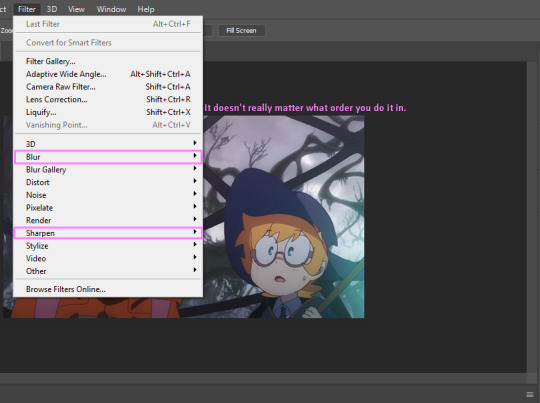
8. After blurring and sharpening, this is where some tweaking comes in. If you play with the hue/saturation, curves, levels, brightness/contrast, and selective color, then you can make the gif prettier and lower the size. You can use PSDs that other gifmakers have made as well.
Note: Darker colors don’t take up as much MB as brighter colors.
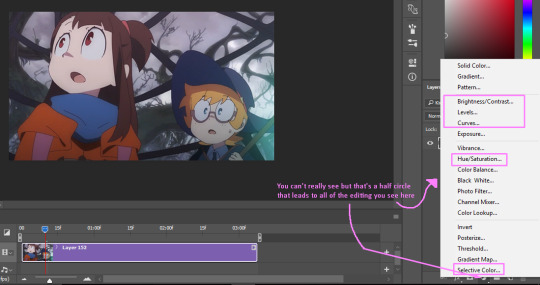
9. Once you are satisfied with the result, press (SHIFT + CTRL + ALT + S) altogether and a window will pop up. It takes a while to load the finalized version of your gif, so be patient. Once it has loaded, you should probably check the file size at the bottom left corner. Is it under 3MB? If it’s not, I suggest editing the colors in the top right corner. I don’t usually go under 175 for that. If the file size still isn’t under 3MB, you may have to CTRL + Z a lot of stuff and backtrack to see if you can spare any more frames or darken your colors.
Note: If you were to upload a gif any where else, I’m sure the file size can be much larger than 3MB. Personally I’ve never tried it, but just a heads up!
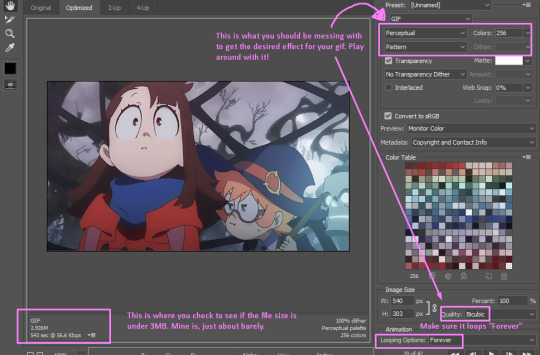
10. I suggest either using Pattern or Diffusion, and then Perceptual. Try to play around with the settings to get the best end result. Afterwards if you are finally satisfied with the gif you’ve made, go ahead and save it! You’re finally done and ready to upload it to tumblr!
#shiintan#asks#my posts#if anyone needs help with this I'll be happy to lend a hand#i'm not good at explaining stuff#gif tutorial#long post#also if i didn't answer your question correctly shiintan then feel free to ask again
51 notes
·
View notes